 “iPhone jarang hang dibandingin Android”, itu yang sering orang katakan (atau pastinya para fanboy yang mengatakan). Namun namanya sebuah smartphone yang didalamnya terdapat sebuat sistem operasi tentunya tetap ada saat dimana terjadi masalah, terutama bagi pengguna iPhone baru *ehem yg baru beli iPhone 5*. Nah ada artikel dari PC World yang bisa kami share tentang 10 permasalahan iPhone yang umum terjadi dan bagaimana mengatasinya.1. iPhone Saya Tidak Mau Mati
“iPhone jarang hang dibandingin Android”, itu yang sering orang katakan (atau pastinya para fanboy yang mengatakan). Namun namanya sebuah smartphone yang didalamnya terdapat sebuat sistem operasi tentunya tetap ada saat dimana terjadi masalah, terutama bagi pengguna iPhone baru *ehem yg baru beli iPhone 5*. Nah ada artikel dari PC World yang bisa kami share tentang 10 permasalahan iPhone yang umum terjadi dan bagaimana mengatasinya.1. iPhone Saya Tidak Mau Mati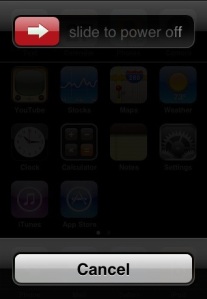 Jika iPhone Anda menolak untuk dimatikan, disini tidak ada cara cabut batrai seperti smartphone lainnya kecuali membuka casing belakang dengan obeng. Anda mungkin dapat memaksa untuk mematikan dengan restart sederhana, dengan menekan dan menahan tombol Sleep / Wake (tombol, ramping persegi di sisi kanan atas telepon). Tahan tombol sampai melihat ‘slide to power off’. Setelah telepon dimatikan, Anda dapat menekan tombol Sleep / Wake lagi untuk menyalakannya kembali.Jika restart sederhana tersebut tidak tidak bekerja, coba reset, yang kira-kira sama dengan me-reboot PC Anda. Untuk mereset iPhone, tekan dan tahan kedua tombol Home (tombol bulat pada wajah iPhone) dan tombol Sleep / Wake pada saat yang sama, terus tahan walau keluar ‘slide to power off’. Setelah itu menghilang, terus memegang kedua tombol sampai Anda melihat ikon Silver Apple. Nah setelah nyala kembali, iPhone Anda dapat dimatikan secara normal.
Jika iPhone Anda menolak untuk dimatikan, disini tidak ada cara cabut batrai seperti smartphone lainnya kecuali membuka casing belakang dengan obeng. Anda mungkin dapat memaksa untuk mematikan dengan restart sederhana, dengan menekan dan menahan tombol Sleep / Wake (tombol, ramping persegi di sisi kanan atas telepon). Tahan tombol sampai melihat ‘slide to power off’. Setelah telepon dimatikan, Anda dapat menekan tombol Sleep / Wake lagi untuk menyalakannya kembali.Jika restart sederhana tersebut tidak tidak bekerja, coba reset, yang kira-kira sama dengan me-reboot PC Anda. Untuk mereset iPhone, tekan dan tahan kedua tombol Home (tombol bulat pada wajah iPhone) dan tombol Sleep / Wake pada saat yang sama, terus tahan walau keluar ‘slide to power off’. Setelah itu menghilang, terus memegang kedua tombol sampai Anda melihat ikon Silver Apple. Nah setelah nyala kembali, iPhone Anda dapat dimatikan secara normal.
2. iPhone Saya Tidak Mau HidupJika iPhone Anda menolak untuk dihidupkan, langkah pertama adalah di charge, atau dihubungkan dengan pengisi daya. Lalu, tunggu beberapa saat, dan mencoba untuk menyalakannya lagi. Jika layar ponsel akan menampilkan gambar ini, Anda akan tahu itu bahwa pengisian sedang berjalan: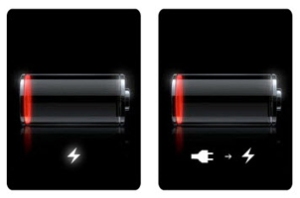 Perhatikan bahwa jika iPhone Anda sangat rendah daya, layar seperti tadi mungkin memakan waktu beberapa menit untuk muncul. Jika bagian merah dari gambar baterai berkedip tiga kali dan kemudian muncul layar hitam, iPhone Anda tidak melakukan pengisian. Jika iPhone Anda masih tidak akan menyala, terdapat masalah pada baterai, selanjutnya bisa dibaca.
Perhatikan bahwa jika iPhone Anda sangat rendah daya, layar seperti tadi mungkin memakan waktu beberapa menit untuk muncul. Jika bagian merah dari gambar baterai berkedip tiga kali dan kemudian muncul layar hitam, iPhone Anda tidak melakukan pengisian. Jika iPhone Anda masih tidak akan menyala, terdapat masalah pada baterai, selanjutnya bisa dibaca.
3. iPhone Saya Tidak Mau Mengisi DayaJika iPhone Anda tidak mau mengisi daya sama sekali, hubungkan ke komputer Anda melalui USB, dan lihat apakah bisa mengisi daya. Jangan menggunakan port USB pada keyboard atau monitor, selalu menggunakan port USB yang ada di komputer, karena terdapat perbedaan daya untuk mengisi.Jika iPhone Anda bisa mengisi dengan cara ini tetapi selalu habis daya dengan sangat cepat, Anda dapat menggunakan iTunes untuk memeriksa versi yang lebih baru dari perangkat lunak iOS. Memperbarui perangkat lunak dapat memperbaiki berbagai masalah.Jika itu tidak berhasil, cobalah menyesuaikan beberapa pengaturan pada iPhone Anda untuk menghemat batrai. Mematikan Bluetooth, pengaturan telepon untuk memeriksa e-mail lebih jarang, dan mematikan kemampuan telepon untuk mencari dan menyarankan jaringan Wi-Fi baru, hal tersebut bisa menghemat batrai. Kadang segala setting itu tidak membantu dan batrai iPhone Anda tetap boros. Jika itu terjadi pada Anda, untuk memperbaikinya adalah restore iPhone Anda di iTunes.Selama proses pemulihan, Anda akan memiliki dua pilihan: restore iPhone Anda dari cadangan (backup), atau memasangnya sebagai iPhone baru. Untuk benar-benar menghilangkan masalah, Anda harus mengatur perangkat sebagai sebuah iPhone baru sehingga Anda tidak mengembalikan pengaturan bermasalah kembali ke handset. *PENTING* Pastikan untuk sync telepon ke iTunes sebelum Anda mengembalikannya agar tidak kehilangan musik, film, atau aplikasi pada perangkat Anda.Jika restore iPhone Anda tidak memperbaikinya, atau jika Anda tidak dapat mengisi daya sama sekali, Anda mungkin perlu datang ke toko Apple untuk perbaikan. Paling tidak Anda sudah usaha :))
Kadang segala setting itu tidak membantu dan batrai iPhone Anda tetap boros. Jika itu terjadi pada Anda, untuk memperbaikinya adalah restore iPhone Anda di iTunes.Selama proses pemulihan, Anda akan memiliki dua pilihan: restore iPhone Anda dari cadangan (backup), atau memasangnya sebagai iPhone baru. Untuk benar-benar menghilangkan masalah, Anda harus mengatur perangkat sebagai sebuah iPhone baru sehingga Anda tidak mengembalikan pengaturan bermasalah kembali ke handset. *PENTING* Pastikan untuk sync telepon ke iTunes sebelum Anda mengembalikannya agar tidak kehilangan musik, film, atau aplikasi pada perangkat Anda.Jika restore iPhone Anda tidak memperbaikinya, atau jika Anda tidak dapat mengisi daya sama sekali, Anda mungkin perlu datang ke toko Apple untuk perbaikan. Paling tidak Anda sudah usaha :))
4. iPhone Saya Tidak Mau Sambung ke InternetJika iPhone Anda gagal untuk terhubung ke Internet melalui jaringan data selular Anda, coba reset ponsel. Tekan dan tahan kedua tombol Home dan tombol Sleep / Wake pada saat yang sama, dan tetep menahan bila ada pilihan ‘slide to power off’. Setelah itu menghilang, Anda akan melihat ikon Silver Apple, dan ponsel anda akan hidup kembali.Jika itu tidak memecahkan masalah koneksi, coba ulang pengaturan jaringan iPhone. Pergi ke Pengaturan, Umum , ulang , dan kemudian pilih Reset–Network Setting. Perhatikan bahwa Anda mungkin perlu masuk kembali password jaringan apapun yang Anda telah disimpan dalam telepon. Jika itu masih tidak memperbaiki masalah Anda, Anda mungkin perlu menghubungi operator selular. Jadi kemungkinan kesalah bukan pada iPhone Anda
5. iPhone Saya Tidak Mau Connect ke Wifi/HotspotJika iPhone Anda terhubung ke jaringan data seluler Anda, tetapi tidak untuk setiap jaringan Wi-Fi, Anda dapat mencoba ulang telepon dan pengaturan jaringan, seperti dijelaskan di atas. Anda juga dapat mencoba menghubungkan iPhone ke iTunes dan memperbarui perangkat lunak, atau restore iPhone.Jika iPhone Anda mengalami kesulitan menghubungkan ke satu jaringan Wi-Fi tertentu, coba memaksa ponsel untuk “lupa” terhadap jaringan tertentu tersebut. Pergi ke Pengaturan, Wi-Fi . Sentuh panah kanan menunjuk di samping nama jaringan, dan pada layar berikutnya pilih Forget this Network.Kemudian, reset ponsel, cari jaringan lagi, dan menambahkannya kembali. Pastikan bahwa Anda telah memasukkan password Wi-Fi yang benar, dan reset router nirkabel Anda jika perlu.Beberapa pengguna telah melaporkan bahwa kemampuan Bluetooth iPhone mengganggu radio Wi-Fi, jadi matikan Bluetooth bila itu menyelesaikan masalah. Jika tetap tidak berhasil bawa iPhone Anda ke toko Apple untuk perbaikan karena rusaknya antena Wi-Fi
6. Kemera iPhone Saya TIdak BekerjaApple menawarkan beberapa saran untuk menyelesaikan masalah tersebut. Pertama, ia mengatakan untuk memverifikasi bahwa Anda belum menghidupkan restrictions. Anda dapat menemukan restrictions dengan pergi ke Settings, General, Restrictions . Sesampai di sana, pastikan bahwa opsi kamera diatur ke On . Anda juga dapat tap Disable Restrictions .Selain itu, Apple menyarankan menyalakan telepon dan mematikan, jika itu tidak berhasil, coba reset (tahan tombol Home dan Sleep / Wake) sampai Anda melihat Silver Apple ikon, dan kemudian membiarkan ponsel restart). Perbaikan disarankan lainnya termasuk memperbarui perangkat lunak iOS dan restore iPhone melalui iTunes. Jika Anda memilih yang terakhir, jangan lupa untuk memilih opsi untuk mengatur perangkat sebagai sebuah iPhone baru sehingga Anda tidak mengembalikan pengaturan sulit untuk telepon.(Dan ingat untuk melakukan sinkronisasi sebelum Anda melakukan hal ini, seperti musik, film, dan aplikasi pada ponsel akan dihapus.)Jika tidak ada perbaikan yang bekerja, Anda mungkin harus mengambil iPhone ke toko Apple untuk perbaikan. Pengguna umumnya melaporkan keberhasilan ketika mereka telah melakukan ini.7. Home Button iPhone saya Tidak Bekerja Tombol Home iPhone diperlukan untuk reboot atau me-reset telepon, keduanya merupakan perbaikan yang cepat dan mudah untuk masalah iPhone. Tapi apa yang Anda lakukan ketika tombol Home iPhone Anda tidak bekerja? Dua saran umum adalah untuk memperbarui perangkat lunak iOS atau untuk restore iPhone melalui iTunes. Jika Anda restore, pilih opsi untuk mengatur perangkat sebagai sebuah iPhone baru, sehingga Anda tidak mengembalikan pengaturan bermasalah ke ponsel. (Dan pastikan untuk sync terlebih dahulu) Perbaikan ini dapat mengatasi gangguan perangkat lunak yang dapat menyebabkan masalah Anda, tapi masalah dengan tombol Home bisa hanya mungkin merupakan hasil dari masalah hardware.Jika Anda menduga bahwa perangkat keras adalah pelakunya, dan telepon Anda masih dalam garansi (atau jika Anda tidak keberatan membayar untuk perbaikan), melakukan perjalanan ke toko Apple, di mana mereka dapat membantu Anda menentukan penyebab masalah.Jika Anda sangat menantang, Anda bisa mencoba untuk membongkar iPhone Anda dan menginstal tombol Home baru sendiri. iPhone Anda mungkin juga perlu konektor baru untuk tombol Home. Anda dapat menemukan orang-orang yang menjual tombol dan kabel online, tapi tentu saja, garansi bisa hilang.Ada cara lain yaitu melakukan mengencangkan kembali posisi dari tombol Home itu *kami tidak bertanggung jawab atas kerusakan lanjut*. Pasang kabel USB ke iPhone Anda. Kemudian, tekan perlahan *ingat perlahan, jangan keras-keras* pada konektor 30-pin, sehingga mendorong di belakang tombol home. Sementara Anda menekan ke atas, klik tombol home. Lepaskan kabel, dan melihat apakah memecahkan masalah masalah.
Tombol Home iPhone diperlukan untuk reboot atau me-reset telepon, keduanya merupakan perbaikan yang cepat dan mudah untuk masalah iPhone. Tapi apa yang Anda lakukan ketika tombol Home iPhone Anda tidak bekerja? Dua saran umum adalah untuk memperbarui perangkat lunak iOS atau untuk restore iPhone melalui iTunes. Jika Anda restore, pilih opsi untuk mengatur perangkat sebagai sebuah iPhone baru, sehingga Anda tidak mengembalikan pengaturan bermasalah ke ponsel. (Dan pastikan untuk sync terlebih dahulu) Perbaikan ini dapat mengatasi gangguan perangkat lunak yang dapat menyebabkan masalah Anda, tapi masalah dengan tombol Home bisa hanya mungkin merupakan hasil dari masalah hardware.Jika Anda menduga bahwa perangkat keras adalah pelakunya, dan telepon Anda masih dalam garansi (atau jika Anda tidak keberatan membayar untuk perbaikan), melakukan perjalanan ke toko Apple, di mana mereka dapat membantu Anda menentukan penyebab masalah.Jika Anda sangat menantang, Anda bisa mencoba untuk membongkar iPhone Anda dan menginstal tombol Home baru sendiri. iPhone Anda mungkin juga perlu konektor baru untuk tombol Home. Anda dapat menemukan orang-orang yang menjual tombol dan kabel online, tapi tentu saja, garansi bisa hilang.Ada cara lain yaitu melakukan mengencangkan kembali posisi dari tombol Home itu *kami tidak bertanggung jawab atas kerusakan lanjut*. Pasang kabel USB ke iPhone Anda. Kemudian, tekan perlahan *ingat perlahan, jangan keras-keras* pada konektor 30-pin, sehingga mendorong di belakang tombol home. Sementara Anda menekan ke atas, klik tombol home. Lepaskan kabel, dan melihat apakah memecahkan masalah masalah.
8. Layar iPhone Saya Tidak Merespon SentuhanJika layar sentuh iPhone Anda tidak merespons, menonaktifkan ponsel dan kemudian kembali. Jika itu tidak berhasil, ulang. Kami tahu ini diulang-ulang, tetapi kedua langkah benar-benar dapat memecahkan berbagai masalah iPhone. Jika mereka tidak memperbaiki masalah Anda, Anda akan ingin memperbarui perangkat lunak iOS di iTunes, dan kemudian Anda dapat mencoba restore di iTunes, pilih opsi untuk mengatur perangkat sebagai sebuah iPhone baru sehingga Anda tidak mengembalikan pengaturan buruk untuk telepon, dan ingat untuk melakukan sinkronisasi terlebih dahulu.Jika layar tersebut masih tidak bekerja, masalahnya mungkin dengan perangkat keras, bukan perangkat lunak iPhone. Jika Anda menjatuhkan iPhone Anda, bagian dalam konektor mungkin perlu diperbaiki atau reseated. Anda dapat menemukan petunjuk tentang cara untuk melakukan itu secara online, tetapi memperingatkan bahwa prosedur mengharuskan Anda untuk membuka iPhone Anda dan menggali sekitar di dalam. Jika iPhone Anda masih dalam garansi, Anda tentu lebih baik membawanya ke sebuah toko Apple sebagai gantinya.
9. Layar iPhone Saya Pecah *duh*Layar retak adalah kutukan keberadaan pemilik iPhone – dan sayangnya, itu adalah sesuatu yang tampaknya menjadi lebih umum pada iPhone 4/4S yang banyak dengan bahan kaca. Pilihan pertama Anda adalah i toko lokal Apple untuk melihat apakah mereka bisa memperbaikinya. Dalam beberapa kasus mereka dapat memperbaiki layar sementara Anda menunggu – dan tergantung pada penyebab kerusakan, garansi dapat mencakup layanan tersebut. Perlu diingat, meskipun, bahwa Apple tidak mencakup kerusakan akibat kecelakaan atau penyalahgunaan, perusahaan yang mengklaim dapat menyebabkan layar retak. Anda mungkin harus membayar untuk perbaikan.Atau, Anda dapat mencoba memperbaiki layar sendiri, jika Anda berani. Cari “mengganti layar iPhone,” dan Anda akan menemukan banyak pilihan.10. iPhone Saya Bermasalah dengan iOS BaruMenjalankan OS baru akan memberikan Anda banyak fitur yang ditemukan pada iPhone terbaru, dan Anda tidak akan harus berurusan dengan masalah-masalah yang telah terjadi. Tapi begitu Anda upgrade, mungkin Anda menemukan bahwa menjalankan iOS baru pada iPhone Anda tidak memuaskan Anda, Anda tidak sendirian. Banyak pengguna melaporkan bahwa OS baru menyebabkan iPhone berjalan lambat dan reboot secara acak, dan bahwa hal itu menyebabkan sejumlah masalah lain.Jadi, apa yang dapat Anda lakukan? Pertama, menunggu update iOS ke versi terbaru. Jika pembaruan tidak membantu, coba perbaikan berikut.Untuk mempercepat kinerja iPhone Anda, menonaktifkan fitur pencarian spotlight. Pergi ke Pengaturan, Umum . Dari sana, pilih Home Button , pilih Pencarian Spotlight , dan menonaktifkan setiap item dengan menekan di atasnya. Keluar dari menu Pengaturan.Pilihan lainnya adalah mengembalikan iPhone Anda di iTunes. Pastikan untuk memilih opsi untuk mengatur perangkat sebagai sebuah iPhone baru sehingga Anda tidak mengembalikan pengaturan buruk untuk telepon. (Dan ingat untuk melakukan sinkronisasi sebelum Anda melakukan hal ini, karena segala sesuatu di telepon akan dihapus.)Jika ada yang lain bekerja, Anda mungkin terpaksa downgrade ke versi iOS. Itu akan berarti kehilangan keluar pada fitur baru. Ini adalah usaha yang rumit. Lifehacker dan iPhoneHacks.com keduanya menawarkan walk-through, namun perlu diingat bahwa Anda dapat lebih memperburuk iPhone Anda. Namun, jika perangkat lunak baru terlalu bermasalah, upaya tersebut pasti membantu.
SUMBER :http://www.pcworld.com/article/210480/iphone_annoyances.html
ENGLISH VERSION
"IPhone is rarely hang dibandingin Android", it is often people say (or certainly the fanboys that say). However, the name of a smartphone which there are sebuat operating system must remain a time when there is a problem, especially for new iPhone users * ahem who bought a new iPhone 5 *. Well there is an article from PC World we can share about 10 iPhone common problems and how to solve it.
1. My iPhone Can't off.
If your iPhone refuses to shut down, here there is no way unplug batrai like other smartphones except open the rear casing with a screwdriver. You may be forced to shut down with a simple restart, by pressing and holding the Sleep / Wake button (a button, sleek square in the upper right side of the phone). Hold the button to see the 'slide to power off'. Once the phone is turned off, you can press the Sleep / Wake button again to turn back.
If a simple restart does not not work, try resetting, which is roughly the same as rebooting your PC. To reset iPhone, press and hold both the Home button (the round button on the face of the iPhone) and the Sleep / Wake button at the same time, continue to hold even out 'slide to power off'. After that disappears, continue holding both buttons until you see the icon Silver Apple. Well after the flame back, your iPhone can be turned off normally.
2. My iPhone Can't On
If your iPhone refuses to turn on, the first step is in charge of, or connected with a charger. Then, wait a while, and try to turn it on again. If the phone screen will display this image, you'll know that that charging is in progress: Note that if your iPhone is extremely low power, the screen like that may take several minutes to appear. If the red part of the battery image flashes three times and then the screen appears black, your iPhone is not charging. If your iPhone still will not light, there is a battery problem, then can be read.
3. My iPhone Will not Charge
If your iPhone does not want to charge at all, connect to your computer via USB, and see whether they could charge. Do not use the USB port on a keyboard or monitor, always use the USB port on the computer, because there are differences in the power to charge.
If iPhone you can fill in this manner, but always with the power runs out very quickly, you can use iTunes to check for newer versions of iOS software. Updating the software can fix a variety of problems.
If that does not work, try adjusting some settings on your iPhone to save batrai. Turn off Bluetooth, setting the phone to check e-mail less frequently, and turn off the phone's ability to seek and suggest new Wi-Fi network, it can save batrai.Kadang any setting that does not help and keep your iPhone batrai wasteful. If it happens to you, to fix it is restore your iPhone in iTunes.
During the recovery process, you will have two options: restore your iPhone from backup (backup), or set it up as a new iPhone. To truly eliminate the problem, you must set the device as a new iPhone so that you do not restore problematic settings back to the handset. * IMPORTANT * Make sure to sync your phone to iTunes before you restore it so as not to lose the music, movie, or application on your device.
If you do not restore the iPhone fix, or if you can not charge at all, you may need to come to the Apple store for repair. At least you have a business :))
IPhone 4. I Do not Want to Connect to the Internet
If iPhone you fail to connect to the Internet via your cellular data network, try resetting the phone. Press and hold both the Home button and the Sleep / Wake button at the same time, and tetep hold if there is an option 'slide to power off'. Once it disappears, you will see an icon Silver Apple, and your phone will live again.
If it does not solve the connection problem, try resetting the network settings iPhone. Go to Settings, General, Reset, and then select Reset-Network Settings. Note that you may need to reenter any network password that you have stored in the phone. If it still does not fix your problem, you may need to contact your service provider. So the chances of misunderstanding rather than on your iPhone
IPhone 5. I Do not Want to Connect to a Wifi / Hotspot
If your iPhone is connected to your cellular data network, but not to any Wi-Fi network, you can try resetting the phone and network settings, as described above. You can also try to connect your iPhone to iTunes and updating software, or restore iPhone.
If your iPhone is experiencing difficulty connecting to a specific Wi-Fi network, try forcing the phone to "forget" to that particular network. Go to Settings, Wi-Fi. Touch the right-pointing arrow next to the network name, and on the next screen choose Forget this Network.
Then, reset the phone, search the network again, and add it back. Make sure that you have entered the Wi-Fi password are correct, and reset your wireless router if necessary.
Some users have reported that iPhone Bluetooth capability interfere with the Wi-Fi radio, so turn off Bluetooth when it solves a problem. If still unsuccessful bring your iPhone to the Apple store for repair due to damage to the Wi-Fi antenna
6. kemera iPhone I do not work
Apple offers several suggestions to solve those problems. First, he says to verify that you do not turn restrictions. You can find restrictions by going to Settings, General, Restrictions. Once there, make sure that the camera option is set to On. You can also tap Disable Restrictions.
In addition, Apple recommends turning on the phone on and off, if that does not work, try resetting (hold down the Home and Sleep / Wake) until you see the Silver Apple icon, and then let the phone restart). Other suggested improvements include updating the iOS software and restore the iPhone through iTunes. If you choose the latter, do not forget to select the option to set the device as a new iPhone so that you do not restore settings difficult to call. (And remember to sync before you do this, such as music, movies, and apps on mobile phones will be deleted .)
If there is no improvement work, you may have to take the iPhone to the Apple store for repair. Users generally reported success when they have done this.
7. My iPhone Home Button Not Working
Button Home iPhone needed to reboot or reset the phone, both of which are quick and easy fixes to the problems the iPhone. But what do you do when your iPhone Home button does not work? Two general advice is to update the iOS software or to restore your iPhone via iTunes. If you restore, select the option to set the device as a new iPhone, so you do not restore problematic settings to the phone. (And be sure to sync first) These improvements can overcome the problems of software that can cause you problems, but problems with the Home button can only be a result of hardware problems.
If you suspect that the hardware is the culprit, and your phone is still under warranty (or if you do not mind paying for repairs), take a trip to the Apple store, where they can help you determine the cause of the problem.
If you are very challenging, you can try to disassemble your iPhone and install a new Home button itself. Your iPhone may also need a new connector to the Home button. You can find people selling buttons and cables online, but of course, the warranty may be lost.
There are other ways that do toning back the position of the home button that * we are not responsible for further damage *. Attach the USB cable to your iPhone. Then, gently press * remember slowly, not out loud * to the 30-pin connector, thus pushing behind the home button. While you press up, click on the home button. Disconnect the cable and see if troubleshoot problems.
8. Screen iPhone I Do Not Respond to Touch
If your iPhone touch screen is not responding, turn off the phone and then returned. If that does not work, re. We know this to be repeated, but the second step can actually solve many problems iPhone. If they do not fix your problem, you will want to update the iOS software in iTunes, and then you can try a restore in iTunes, select the option to set the device as a new iPhone so that you do not restore the settings for the phone, and remember to sync up first.
If the screen still does not work, the problem may be with the hardware, not software iPhone. If you drop your iPhone, inside connector may need to be repaired or reseated. You can find instructions on how to do it online, but warned that the procedure requires you to unlock your iPhone and dig around inside. If your iPhone is under warranty, you certainly better bring it to an Apple store instead.
9. Screen iPhone I Broke * duh *
Cracked screens are the bane of the existence of iPhone owners - and unfortunately, it is something that seems to be more common on the iPhone 4 / 4S lot with glass material. Your first option is i local Apple store to see if they could fix it. In some cases they can fix the screen while you wait - and depending on the cause of the damage, the warranty can cover these services. Keep in mind, though, that Apple does not cover accidental damage or misuse, which the company claims can lead to cracked screens. You may have to pay for repairs.
Or, you can try to fix the screen yourself, if you dare. Search for "replacing the iPhone screen," and you will find many options.
10. Problems with the iPhone I New iOS
Running the new OS will give you many of the features found in the latest iPhone, and you will not have to deal with the problems that have occurred. But once you upgrade, you may find that running the new iOS on the iPhone you do not satisfy you, you are not alone. Many users report that the new OS causes the iPhone to run slow and reboot randomly, and that it causes other problems.
So, what can you do? First, wait for iOS update to the latest version. If the update does not help, try the following fixes.
To speed up the performance of your iPhone, disable the spotlight search feature. Go to Settings, General. From there, select the Home Button, select Spotlight Search, and disable each item by tapping on it. Exit the Settings menu.
Another option is to restore your iPhone in iTunes. Be sure to select the option to set the device as a new iPhone so that you do not restore bad settings to the phone. (And remember to sync before you do this, because everything on the line will be removed.)
If nothing else works, you may be forced to downgrade to iOS version. That would mean losing out on new features. This is a complicated undertaking. Lifehacker and iPhoneHacks.com both offer walk-throughs, but keep in mind that you can further aggravate your iPhone. However, if the new software is too problematic, such efforts certainly help.
SOURCES: http: //www.pcworld.com/article/210480/iphone_annoyances.html







No comments:
Post a Comment